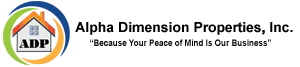Maintenance Request
Inform Us of a Maintenance Issue
Maintenance Form
Click here to submit a Maintenance Request
If this is a life threatening emergency call 911 immediately.
Important
Repair or damage caused by your negligence or misuse is your responsibility. In such cases, repairs will be made, but you will be charged for the cost of the labor and materials. Damages or plumbing stoppages caused by your negligence or misuse will be paid by you.
Release of Key
I understand that I am authorizing a release of a key to a vendor, if pets are on the property it is my responsibility to obtain alternative care away from the property for my pet or I will need to be available to give the vendor access to the property during the time they specify. Maintenance does not have the ability to work with your schedule due to working at multiple properties, you will be required to work with the maintenance persons schedule, if further damage occurs due to lack of access you will be financially responsible for this damage.
We have a new Maintenance System and Process, Maintenance Requests are referred to as a “Meld”, please read the below and then click on the link to the right to begin submitting a maintenance request Meld
Steps to create and manage a Meld:
- Login: Once you have logged in to Property Meld, you will only see the Melds associated with your Unit.
- Create a New Meld: Click the "+ New Meld" button to start creating a Meld.
- Emergency Contact (if applicable): If your Property Manager has shared an Emergency Contact link, a banner will appear. In case of an emergency, click the link to follow the instructions.
- Meld Information: Provide the necessary information for the Meld. The address of your Unit will be auto-filled. The "Detailed Description" is optional.
- Continue: Click "Next" to proceed.
- Presence Preferences: If your property manager has left this optional, you can choose to be present when the Provider or Maintenance Technician arrives. If you select "Yes," choose 5 or more appointment windows.
- Select Appointments: Select 5 or more available appointment windows. Use the arrow to view more times if needed.
- Note: If you choose not to be present, you won’t need to select appointment windows and will move on to the next step.
- Finalize Creation: Click "Create" to send the Meld to the Property Manager for approval.
- Confirmation: A success message will confirm that the Meld has been sent. You will be able to see the selected times and perform several actions from the provided link.